About

BuddyFinder was a tool designed to help users find other BuddySpace users based on published personal profile information. This information was captured and maintained in a database managed by BuddyFinder. The profile data took two forms; the first was a list of keywords provided by each BuddySpace user, and the second was a collection of web page references that could be generated automatically via Google search and/or manually edited by users. Users could interact with BuddyFinder in three ways: through the Jabber Chatbot (a chat command interface), the BuddyFinder GUI (a form-based interface), or the BuddySpace Map, which displayed users on a map.
Jabber Chatbot
This was the most generic interface to BuddyFinder as it allowed interaction via any Jabber-based instant messaging software. The idea behind this interface was that you communicated with BuddyFinder as though it were another Jabber user.
BuddyFinder Chatbot
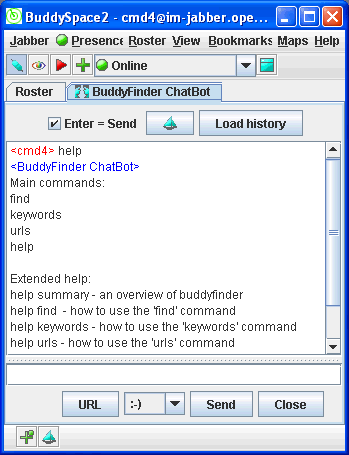
BuddyFinder Chatbot commands
- Find: The ‘find’ command allowed you to search for other BuddyFinder users based on keyword and web page information that they had registered with BuddyFinder.
- Keywords: The ‘keywords’ command was used to review and edit the keywords that represented information about you and your interests.
- Urls: The ‘urls’ command was used to review and edit the list of web page addresses that you had registered with BuddyFinder.
- Help: The ‘help’ command could be used to get information about BuddyFinder and examples of its usage.
BuddyFinder GUI
If you were using BuddySpace client version 2.5.3, you could interact with BuddyFinder using a form-based interface. This interface provided the same functionality as the Chatbot, but some users found the GUI easier to use. To start the BuddyFinder GUI, you selected the BuddyFinder option on the Jabber menu.
The BuddyFinder GUI had three tabs:
- Search: allowed you to find other BuddyFinder users whose profiles matched keywords that you provided.
- Your keywords: allowed you to update the keywords in your profile. Other BuddyFinder users could find you based on the keywords you provided there.
- Your web pages: allowed you to update a list of references to web pages that contained information about you or your interests. Other BuddyFinder users could find you based on the content of the web pages that you provided there.
Search: finding a ‘buddy’
BuddyFinder search
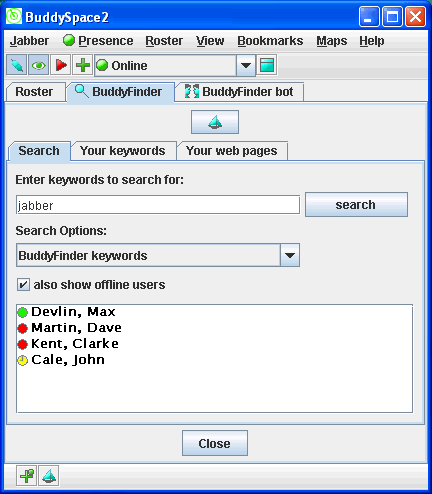
If, for example, you wanted to find other users interested in ‘jabber’, you would type that word into the text field as shown then pressed the search button. If there were users with this keyword in their BuddyFinder profile, their names would be listed in the box below. You could initiate chat with these users by double-clicking on them, or via the right-click popup menu, just as you would with users in your BuddySpace Roster.
You could also include simple boolean expressions in your searches. For example, you could search for:
cookery AND thermodynamics OR food AND science
which would find any users that had both the words ‘cookery’ and ‘thermodynamics’ or both the words ‘food’ and ‘science’ in their keyword profile.
Search options
There were three search modes in the BuddyFinder GUI, selectable in the dropdown list shown above.
- BuddyFinder keywords – this was the default option.
- Usernames and Jabber IDs – allowed you to search the names and IDs shown in your roster.
- Web pages – allowed you to search for users based on the content of a set of web pages that each BuddyFinder user could provide.
If the ‘also show offline users’ option was selected, the results would show both online and offline users; otherwise, only online users would be shown.
Your keywords: updating your profile
This tab of the BuddyFinder GUI allowed you to view and update the list of keywords about yourself or your interests. Other BuddyFinder users might search for you based on the keywords you entered there. You pressed [Save the list above] button to send your keywords to BuddyFinder and allow them to be searched by other BuddyFinder users. You pressed [Retrieve previously-saved list] to display the keywords that were last saved.
BuddyFinder keyword editor
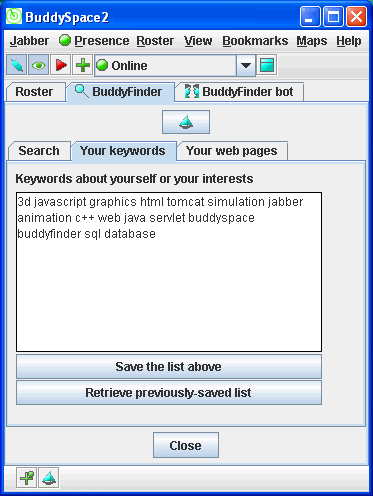
Your web pages: updating your profile
This tab allowed you to create and edit a list of references to web pages that contained information about you or your interests. Other BuddyFinder users could find you based on the content of the web pages that you provided there. You pressed [Save the list above] button to send your web page references to BuddyFinder and allow them to be searched by other BuddyFinder users. Note that although BuddyFinder attempted to download the content of your web pages as soon as possible after you had saved the list, there might have been a small delay before the process was complete.
Pressing the [Retrieve previously-saved list] button would display the list that was last saved.
You could generate a ‘sample’ list of URLs based on a web search query. The default query simply contained your name and a ‘guess’ at the internet domain in which you might have published information. The guess at your domain was based on the trailing part of the email address registered when your account was created. You were free to modify this query and regenerate the list whenever you liked. The format of the query was the same that was used for Google search, so you could use any of the more complex types of queries that Google supported. Due to the nature of this kind of search, the generated list might have contained references to inappropriate or misleading pages, so it was recommended that you reviewed and edited the list carefully before saving it.
It might have been the case that you did not have any web pages that you wished to publish in this way, in which case you could delete all URLs in the list, then save it.
When you first used this facility, you might have found that some URLs were generated automatically for you as BuddyFinder performed an initial web search based on the default query, so you should have checked that the list was appropriate for representing you and your interests.
BuddyFinder web page editor
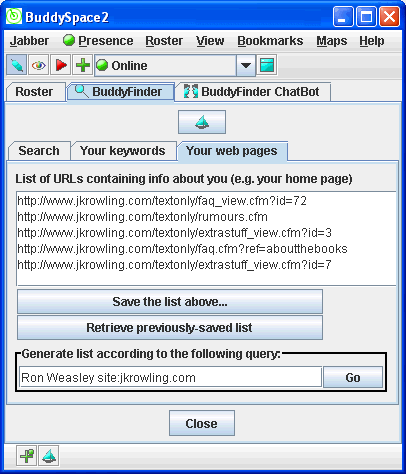
BuddySpace Map : highlighting users
In BuddySpace version 2.5.3, an extra button labeled ‘BuddyFinder’ was added to the Map module. Pressing this button displayed a form with the same options shown on the search tab of the BuddyFinder GUI. This allowed you to produce a map with users highlighted based on the results of a BuddyFinder search. Users found in the search were emphasized by a blue circle around the dot representing their location.
BuddyFinder simplified the process of connecting with other BuddySpace users by offering multiple interfaces and comprehensive search and profile management options.
BuddySpace Map
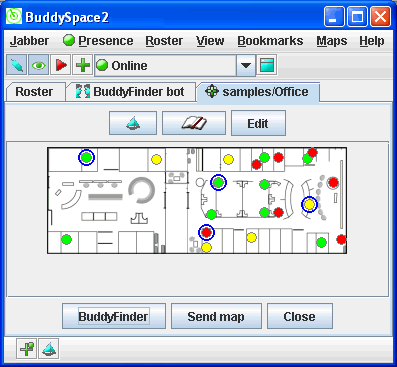
BuddySpace Map Form
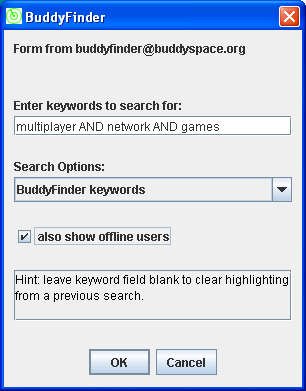
Publications
Zhu, J., (2007) Social Search With Missing Data: Which Ranking Algorithm?, Journal of Digital Information Management special issue on Web Information Retrieval, eds. Pit.Pichappan, Keith van Rijsbergen, and Iadh Ounis, Digital Information Research Foundation.